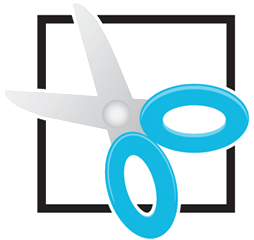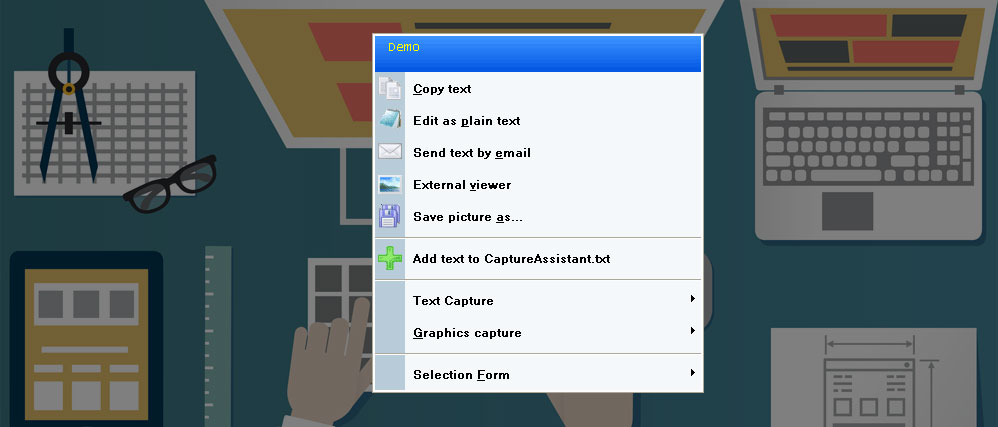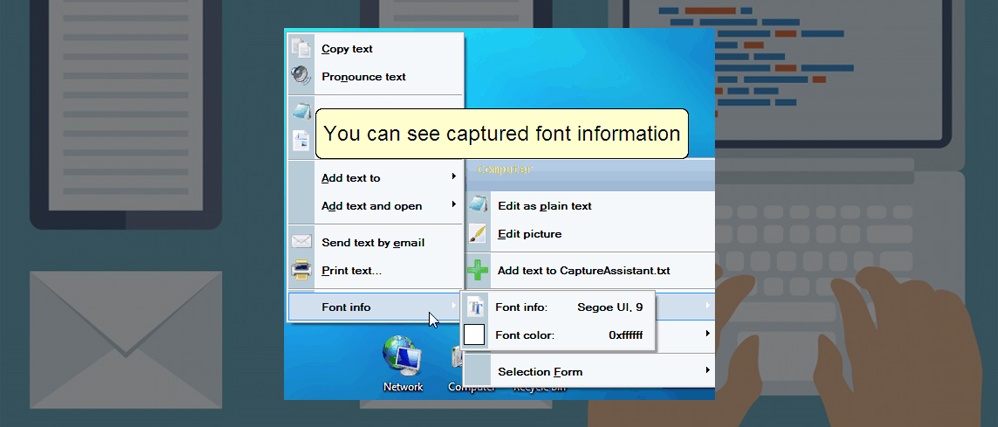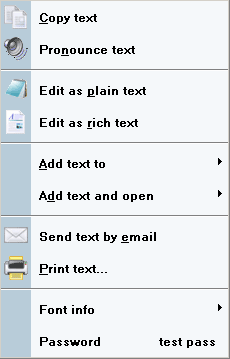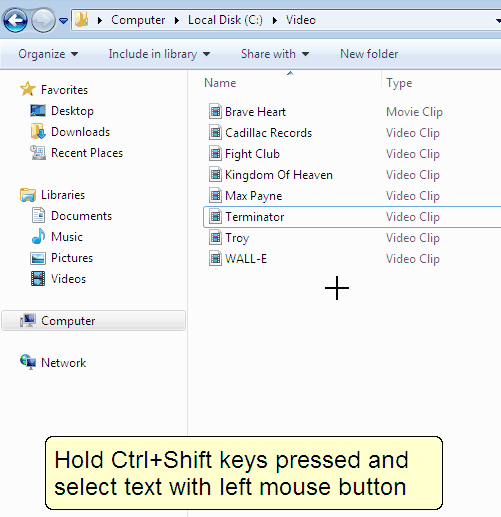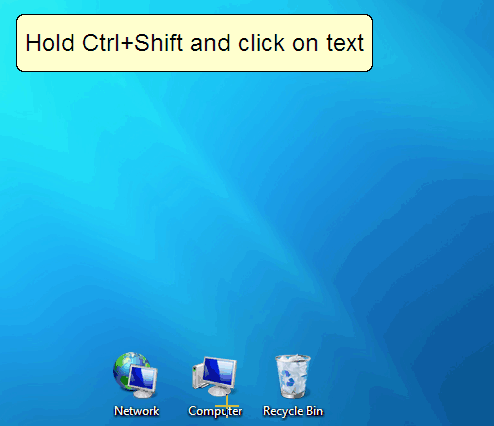Activating Capture Assistant
Default hot keys to activate Capture Assistant are: Ctrl+Shift. Just press it and select any text, click on any word or password, select any area on screen. After you will release left mouse button – Capture Assistant main menu will appear.
Capturing text
Capture Assistant extracts text from any window, even if copy/paste is not available (list controls, tree controls, status bars, protected documents, buttons, etc). Capture Assistant preserves formatting of captured text.
Capture Assistant allows to extract font information (font face, size, color).
After text is captured, you can:
- copy it to clipboard
- pronounce text (text to speech)
- edit it as plain text
- edit it in a rich text editor
- add text to notes file
- send text by email
- print captured text
Capturing graphics
Capture Assistant allows to capture any part of your screen in an easy way. After picture is captured you can:
- preview it
- copy to clipboard
- view in an external viewer
- edit picture
- print picture
- save picture
Color picker
Capture Assistant allows you to click on any pixel on screen and it will show you it’s color.
Capturing passwords
Forgot your password? Capture Assistant can help you to extract passwords hidden behind asterisks.
Supported interface languages:
English, German, Russian
Download 20-day trial:
You can download Capture Assistant 1.5 using following link:
http://www.renovation-software.com/files/ca/Capture-Assistant-1.5-setup.exe